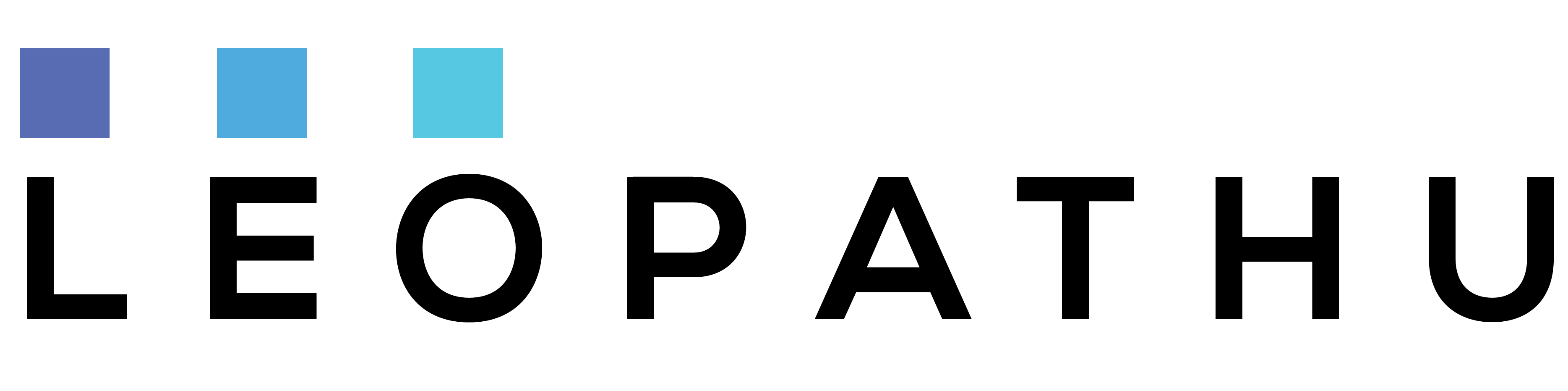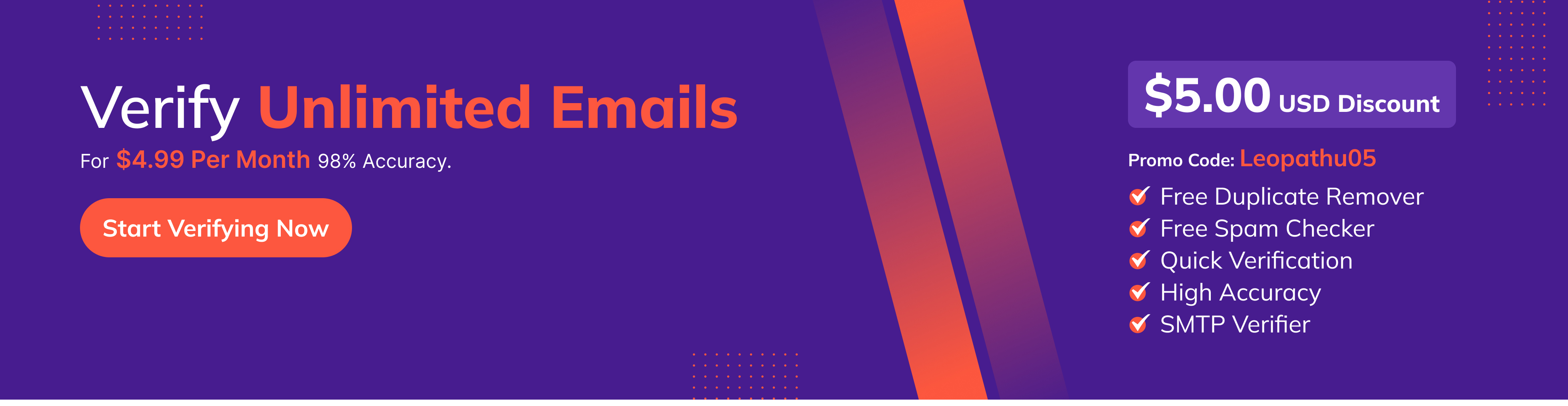PDF (Portable Document Format) and Word documents (DOC or DOCX) are among the most popular formats for sharing and editing documents. However, converting between these formats, especially from PDF to Word, can be challenging due to differences in their structures. This article explores the technical aspects of converting PDFs to Word documents, the challenges involved, and the tools and technologies used in the process.
Understanding PDF and Word Formats
PDF (Portable Document Format)
PDF is designed for reliable viewing and printing across devices. Its key characteristics include:
- Fixed Layout: Maintains consistent formatting regardless of the viewer or device.
- Content Encoding: Text, images, and graphics are stored as objects on a page.
- Compression: Supports various compression methods for efficient storage.
- Security Features: Includes password protection and restrictions for editing or copying.
Word Document (DOC/DOCX)
Microsoft Word files are designed for editing and formatting. Their features include:
- Flowing Layout: Content adapts to page size and editing.
- Rich Formatting: Offers styles, headers, footers, and more.
- Data Structure: Stores content in an XML-based format (DOCX) for better compatibility and data integrity.
Technical Challenges in Conversion
Converting PDF to Word is not a one-to-one process due to the fundamental differences in their formats. Here are some common challenges:
Layout Preservation: PDFs use a fixed layout, while Word documents support dynamic content flow. Translating static page elements into editable content while maintaining the visual structure is complex.
Text Extraction:
- PDF text may be encoded as individual characters or stored as vector paths (e.g., scanned PDFs), making extraction non-trivial.
- Fonts and styles may not have a direct match in Word, requiring approximations.
Image and Graphic Handling: PDFs often embed images and vector graphics, which must be accurately transferred to Word without distortion.
Tables and Forms: Tables and form fields in PDFs may not align with Word's table structure, leading to layout inconsistencies.
Scanned PDFs: Scanned PDFs are essentially images. Optical Character Recognition (OCR) is required to extract editable text, which may lead to errors, especially with non-standard fonts or poor scan quality.
How PDF-to-Word Conversion Works
1. Parsing the PDF
The first step involves parsing the PDF file to understand its structure. This is typically done using libraries such as:
- PDF.js (JavaScript)
- PyPDF2 (Python)
- PDFium (C++)
2. Text Extraction
- Native Text: Extracted using the PDF's text objects.
- Scanned Text: Requires OCR using tools like Tesseract or Adobe Sensei.
3. Layout Reconstruction
Algorithms recreate the document structure by:
- Mapping text blocks, headers, and footers.
- Aligning images, tables, and shapes.
- Using layout heuristics to approximate the original design.
4. Generating Word Document
Once the content is extracted and structured:
- Text and styles are applied using Word-processing libraries (e.g., Aspose.Words, python-docx).
- Images and other elements are embedded in appropriate locations.
Popular Tools and Libraries
1. Online Tools
- Adobe Acrobat: High accuracy but subscription-based.
- SmallPDF, iLovePDF: Offer drag-and-drop simplicity for quick conversions.
2. Open-Source Libraries
- Python:
PyMuPDF(for PDF parsing)python-docx(for Word generation)
- Java:
- Apache PDFBox
- Apache POI for Word file creation
3. Standalone Software
- LibreOffice: Free, open-source office suite with built-in conversion capabilities.
- WPS Office: Offers PDF-to-Word functionality as part of its suite.
Best Practices for Conversion
- Use High-Quality PDFs: Avoid scanned images with low resolution for better OCR accuracy.
- Manual Review: Always check converted Word files for formatting issues or text errors.
- Automated Tools: Implement workflows using libraries or APIs for large-scale conversions.
Conclusion
Converting PDFs to Word is a multifaceted process that involves text extraction, layout analysis, and file generation. While numerous tools exist for this purpose, understanding the technical challenges and underlying processes can help developers build efficient solutions or choose the right tools for their needs. As technology advances, improved AI-driven tools promise even greater accuracy and ease of use for this essential task.