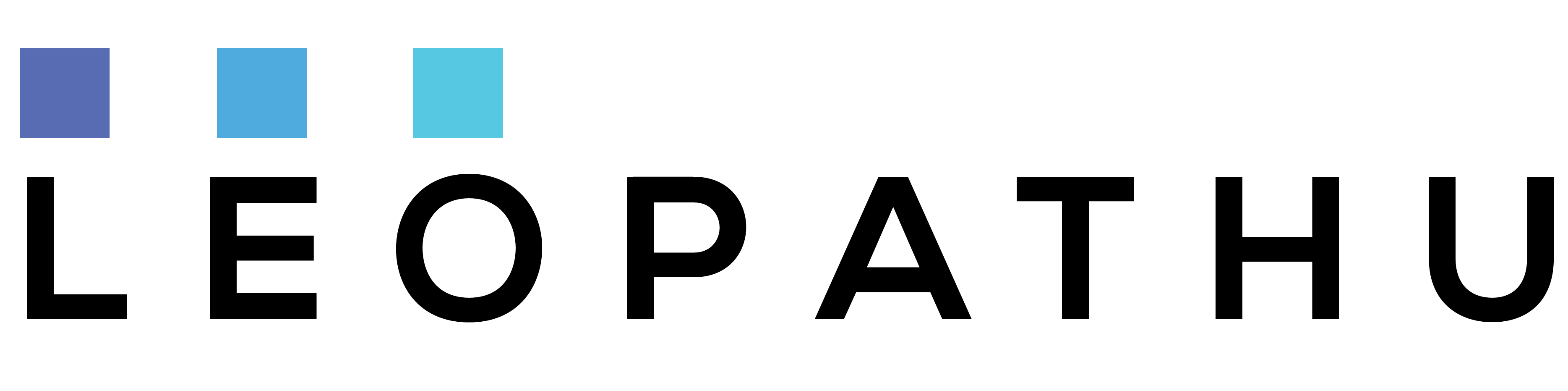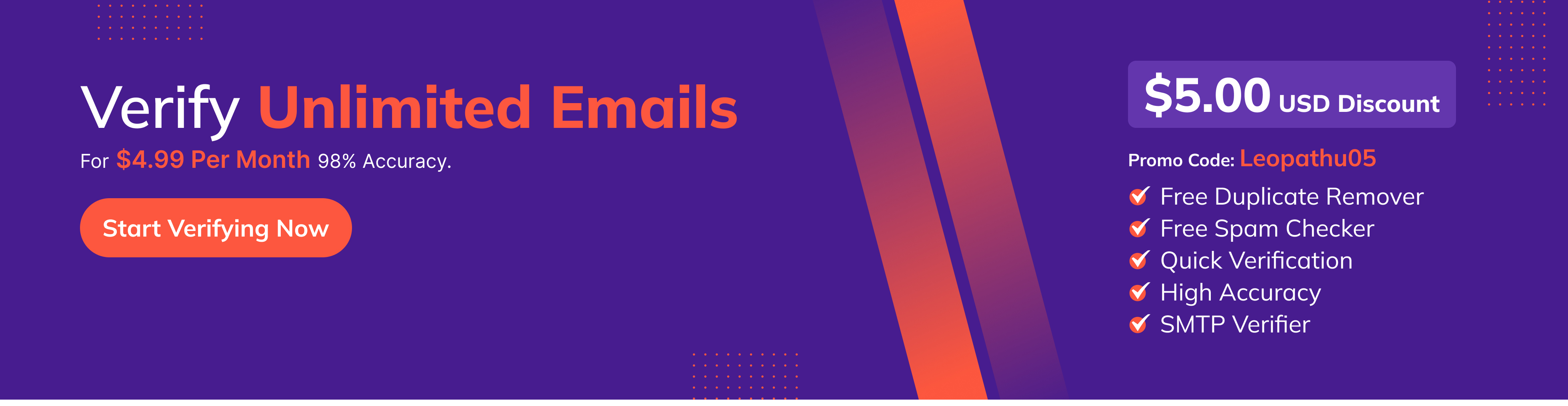We know that Gmail has set certain limitations for sending bulk emails. They have limited such actions, so they don’t hamper users' experience on their platform. However, sending 10,000 emails in one click can risk your email sending rate.
It means that you can send bulk emails. You can send them in bulk, and that's what you will learn in this blog, a stepwise way to send 10,000 emails without spamming them or getting blocked.
The solution is to send 10,000 emails at once
Sales handy is going to help you in completing this task most easily. It is an email outreach process that will help you scale your email efforts and make your email more effective. Its amazing features will boost your audience engagement and help you deliver your email right into the correct inbox.
You can create and send bulk emails without spam using key features like sequence. You can compose your desired email exactly the way you want, upload the list of prospects, and even make a schedule that will be sent on a particular date or time.
You can schedule all these emails to be sent with one click. Still, email bulk sending requires a program designed according to your per email service provider’s daily email sending limit. It is only sometimes recommended to send bulk emails at one click as it can damage your email account reputation and might result in ending in the receiver's spam box.
Using Sales handy, you can send campaigns from Gmail, Outlook, or any other email service without losing your email and domain reputation.
Also, by using Sales handy, you can add steps to the bulk email campaign you are sending. In addition, it will relax you by sending emails automatically and will increase the sending rate.
Depending on your email service handling your daily email sending limit, it can take a day or two to send scheduled bulk emails. But the drip frequency optimisation technology can send emails automatically by providing a gap between two emails, ensuring that your emails dodge the receiver's spam filters and help you deliver high emails.
You are thinking about how you can send bulk emails from Gmail using Sales handy will work. All you need to do is start following these simple steps.
Six easy steps to send bulk emails from Gmail.
Step 1: Connect your Gmail account
Before sending your bulk email, connect your Gmail account with Sales handy. It will take just less than a minute to start your account. But first, you must register your existing email id or continue with your Google account.
Step 2: Create your email list
When the first step is done, you need to create a list of your audience to whom you want to send your emails. You must always have a clean list of audience names and email addresses. Having a clear name will help your email look more personalised and will make your email avoid going to the spam box.
Step 3: Create a sequence
When you prepare your list of prospects in an Excel spreadsheet or Google Sheets, you can create a sequence on Sales handy. The sequence is where you can compose your email the way you want. You can also add personalised data to make your email campaigns more attractive.
Step 4: Compose your email
Step number 4 is the most important. In this step, you start communication with your audience. Adding a creative and effective starting line is good to invite the audience to open the email. For example, if you created a simple, short one by using your custom fields, add some values and end the message in a good term. After creating the campaign email, you need to add steps. You can add up to 49 steps to your bulk email campaign.
Handy tip: To boost your open rates while sending bulk emails, use only spam words or too many links that can make your email go into the spam box. Gmail algorithm detects that your email is spam and can affect your email sending rates.
Step 5: Upload the list in CSV format
So if you need to send 10000 emails in one click, you must create five different email lists to optimise your process with each list of 2000 emails. That will remove all spam emails and non-authentic emails. In addition, verifying and cleaning the emails will reduce email bounce and improve your sending rate by sending bulk emails more efficiently.
Step 6: Send or schedule the email
That brings us to the end process, where we need to show you how to send emails in bulk. First, you need to activate your email campaign, and your emails will be sent according to the time. You can change the time of your email sending by going to the settings panel.
They can keep a short interval between your emails every few seconds. That will help you avoid the spam box and make the process look more manual. Is this the best way to send 10000 emails in one click, and is it possible to do it in just a day?
The answer is that it is only possible to send 10000 or more emails from your single email address in just one click in a single day without being triggered by spam filters.
Handy tip: Sales handy will also allow you to add the Unsubscribe option within your email id. You can add the Unsubscribe tag at any stage of your email campaign. It will make the recipient will opt out of your email list if they find the sent email irrelevant to them or send spam emails.
How timing works in Sales handy
- Google will keep track of how many emails you have sent in 24hrs from a specific account.
- According to Google policy, you can send 2000 emails per day with a subscribed account, while the maximum normal email will allow you to send 500emails per day from your free Gmail account.
- With your subscribed account, you can begin a campaign of sending 10000 bulk emails in 3 hours.
- Once you are done with your daily sending quota, your campaign will be paused for 24 hours. You will not be able to send an email from your subscribed account during that period. In the meanwhile, you can receive and schedule your next email campaign.
- Your next campaign will be activated when you will activate your sequence. You need to activate it exactly 24 hours after your last email. The same process will continue for five days.
Your time confusion about how to send bulk emails from your Gmail or Outlook account is clear.
Important notes:
- Using these features, you can send 200, 1600, or 5000 emails daily, depending on your Sales handy plan system.
- Sales handy uses a drip method to send bulk emails. It will set time intervals between two consecutive email campaigns and organise Gmail’s daily sending limit.
Remember that it will take half an hour to get used to it, and the advantage will last a lifetime. Avoiding spam and promotional filter for your emails. It is easy to schedule and send your emails in bulk. They will not be guaranteed to land in your primary inbox. Billions of emails are sent daily, and only some land in your audience's inbox.
Suppose you send your bulk email without being optimised for your deliverability. In that case, your emails might end up in the spam box. So to ensure that your bulk outreach emails don’t overlap with other promotional emails, you need to understand first why your email ends up in the spam box and how to fix it.
Why are your emails landing in spam and promotions?
You and your prospects' email service need to do no checks on each email before filtering them within the inbox. That will help you de-clutter the inbox from getting to the spam folder and promotional emails that might not necessarily need your attention. Let's look at these check options that will help you optimise your bulk email campaigns to reach your audience.
SPF, DKIM, DMARC records
SPF, DKIM, and DMARC records are used to verify email senders' sources for originality. These records will be added to your domain level. Once originality is verified, the process will apply to all emails. You must pass these checks to ensure your email gets into a spam folder.
Domain reputation
Whenever your audience opens an email and finds it irrelevant, they might try to unsubscribe from your emails. But many email campaigns don’t require links to unsubscribe from future communications, which will only leave one option to your audience: reporting it as spam.
Suppose you are sending bulk emails for a while. In that case, you may experience a few of your emails being reported as spam by your audience. That is a red light for you, and if they frequently report this as spam, your domain might end up on the spam blocklist.
Bad engagement rates & high sending rates
Suppose your previous email bulk campaigns have a low engagement rate of openings, clicks, and replies. In that case, it is another red light for you to deal with. Email services use an algorithmic system which can separate important emails from your promotional emails.
So if your past emails have ended unopened, it will tell the email service that your content is irrelevant to your audience, which might trigger spam filters again. Low engagement is also a result of highly templated content needing an interesting thing for your audience. Personalising your bulk emails can be time-consuming, which is why most promotional emails are private.
When your audience receives multiple emails with the same content, it will detect the source and mark them as promotional emails. How to send bulk emails without spamming.
Personalise your email content
You must ensure your emails are personalised when you reach your audience in bulk. It will make them more engaging and more responsive. Using the mail merging option on sales engagement platforms like Sales handy, you can personalise your template and emails with little effort while still sending emails in bulk.
Set up DKIM, DMARC, SPF, and Custom domain
When you send emails from your subscribed account, your email default will be authenticated DMARC and SPF. If you send your emails with tracking links, they might trigger spam filters as they are connected to your HTML code. In addition, tracking links are being originated from your domain different from the one you are already sending your email, making your email look more like spam.
Custom domains that link your domain will make your email look more cohesive and likely to be filtered into promotional folders.
Verify emails and use unsubscribe links
Some of them might return when you send emails to your respected audience with unverified emails. Unfortunately, that will also bounce your email to a spam report and signal the email server, affecting your sending rate.
By using Sales handy, you can verify all your audience in a single click. In this way, you can cancel by sending your audience unverified emails. That will also increase the chances of email bouncing in your bulk email and improve your email sending rate. You should follow the above practices to send bulk emails without getting spammed.
Conclusion
You already know how to send bulk emails through Gmail if you have come here.
Using an email campaign tool for this particular task is more convenient. And it will also make you look more professional as a sender, and most importantly, it will not impact your email sending rate.